From the XPS client, select Train  Train Schedule to open the Train Schedule window.
Train Schedule to open the Train Schedule window.
The Train window lists all railcars assigned to an inbound or outbound train. It lets you select, view, and work with specific railcars. When you assemble inbound and outbound trains, much of your work will be done in a Train window. For example, when N4 receives a consist for the inbound train, you can open a Train window to verify railcar IDs, track/spot positions, and railcar types.
To open a Train window:
From the XPS client, select Train  Train Schedule to open the Train Schedule window.
Train Schedule to open the Train Schedule window.
Click to highlight a train in the list, and select Actions  Open. The Train window opens. The headers of the INBOUND and OUTBOUND Train windows differ somewhat, because the rail planning and control tasks differ for inbound and outbound trains.
Open. The Train window opens. The headers of the INBOUND and OUTBOUND Train windows differ somewhat, because the rail planning and control tasks differ for inbound and outbound trains.
An INBOUND Train window:
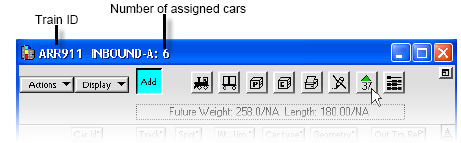
An OUTBOUND Train window:
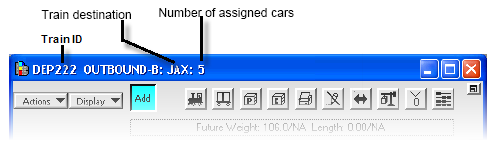
For more information, see Elements of a Train window (on page 1).
To examine the containers (freight) on a train, see List current containers from a train window (on page 1).
To examine the containers planned for a train, see List planned containers from a train window (on page 1).
For information about how to change the attribute columns or sort the columns differently, see Working with lists views.